Widget Bidding and Blocking
Setting Widget Bids
Widget bids can be set on the Widgets Report by manually entering the widget bid value and clicking Update Bid - a message will pop up confirming that your widget bid update was successful.
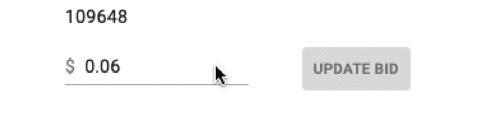
Fire & Forget® Optimization
You can optimize on Widget level with Fire & Forget. Click here to read more about RevContent Widget Optimization, which includes automated bidding as well as blocking widgets that fall below an EPC value you set.
Blocking
You can block in the Widgets Report in the far rightmost column. Select the Block button to block a widget manually. You can also unblock widgets in this column if they are currently blocked by clicking on the Unblock button.
How To
Bid on a Widget in the Widgets Report
- Go to the Widget Report on the Campaign Details page
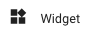
- Edit the Widget CPC bid value
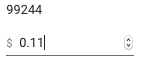
- Click Update Bid to submit your changes

Block a Widget
- Navigate to the Widget Report on the Campaign Details page
- On the far right of the widget row, click on the Block button in the Blocked column
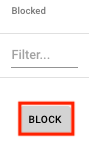
- The Blocked Widget will now have a red line through it indicating it has been blocked
Unblock a Widget
- Following the above instructions for blocking, navigate to the Widget you would like to unblock. This will have a red line through it indicating it has been blocked.
- Click on the Unblock button where the Block button should be

- The Widget should no longer have a red line through it, indicating that it is now unblocked.
