Look Back Days
What Are Look Back Days?
Look Back Days is the window that you choose to use when Fire & Forget® looks for the Sample Size for running optimizations. Look Back Days can be adjusted in most cases but are static for CPA Goal optimizations, set at Today as the Look Back Days.
How Do Look Back Days Work?
Fire & Forget Look Back Days allow you to choose how much data to use when making optimizations.
What Uses Look Back Days?
- Acceptable Profit
- Site Acceptable Profit
- Desired Click Pacing
- CPA Goal
- Ad Stop CTR
How To
Set the Look Back Days
- Select the Sample Size, which is the minimum amount of clicks that a campaign or site must have before Desired Click Pacing and Profit optimizations can be performed.
- Select the Look Back Days setting. You can choose between six different options:
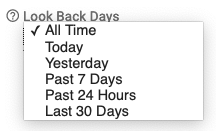
- All Time
- Today
- Yesterday
- Past 7 days
- Past 24 hours
- Yesterday & Today
- Last 30 days
Example
Your campaign has been running for weeks with Acceptable Profit enabled, and has been using the 30 days Look Back window. You have now seen what you find to be a normal expectation for the campaign, and now want to have it running with a 7 day Look Back window.
- Click on the Edit Fire & Forget Settings option on the side menu of the Campaign Details page.
- Use the Look Back Days dropdown to select Past 7 Days.
- Click Submit to apply the new Look Back Days window to your campaign.
- Review the Sample Size amount and adjust if needed due to the new change in Look Back Days.
In this example, if the sample size was 500 clicks the campaign would have been using data from the past 30 days to make optimizations, but after changing it the data from only the Past 7 Days is used for optimizations (as long as sample size is still being met).
Common Uses
Look Back Days are used for different optimizations in Maximus, and being able to adjust the Look Back window allows you to fine tune campaigns to achieve the best performance on a case by case basis. Using a Look Back Period like the Past 7 Days can allow for variance in daily performance but averages out how well a campaign does over a week, getting a more consistent expectation of what click pacing or profit margin should look like.
Setting Look Back Days to a Today window can ensure your campaign is driving the right amount of traffic with Desired Click Pacing if you need to judge performance on a daily basis. Using All Time can benefit the historical performance of the campaign, in case there may have been recent losses or even very profitable days recently due to outside factors like holidays or events.
