Day Parting
What is Day Parting?
Day Parting allows you to set a static CPC for a campaign, pause a campaign, or set Acceptable Profit and Budget during day parting hours.
If day parting uses a static CPC, Maximus offers the option to reset the CPC after the day parting period is over. Day parting can be set for weekdays, weekends, or individual days.
During CPC day parting, site bids will be removed unless those site bids are paused when day parting occurs.
Day Parting Modes
There are three different types of day parting you can select, which can be found on the Edit Fire & Forget Settings option on the Campaign Details page, during Add Campaign, or in the Fire & Forget Settings page under your Settings.

CPC
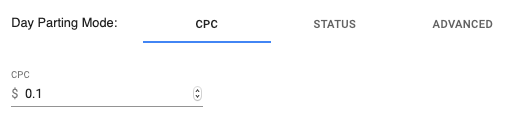
Setting a static CPC day parting window means that all of your bids will be at this CPC - on both the campaign level and site level during the day parting window. All site level bids are removed so each site is bidding at campaign level CPC. You have the option to have your campaign go back to the CPC it was bidding at before day parting started with “Restore CPC” enabled.
Static CPC windows are helpful if you want to continue spending on a campaign, but want to set the CPC lower during slower traffic periods to keep some clicks coming in and potentially get a few sales. You can also use a short 15 minute static CPC window to push CPC higher, with Restore CPC disabled so the campaign continues bidding at that CPC.Pause the Campaign
Status
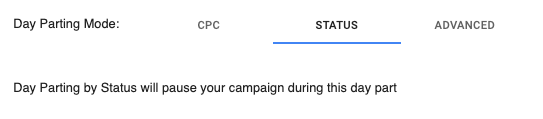
With this option using the Status day parting window, the campaign will be paused when day parting starts, and will return to active once the window is over.
Setting day parting pause windows allows your campaign to stop spending during downtime, when you are less likely to get conversions - or you want to prevent traffic running altogether, if your offer has a restriction on when it can run.
Advanced
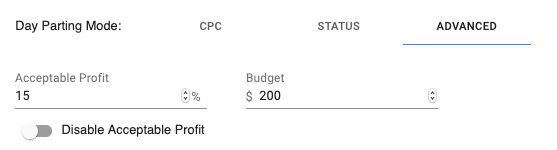
When you set an Advanced day parting window, your campaign will use a set Budget and can also use a set Acceptable Profit percentage during that time frame.
This option is useful for those who know there are certain times throughout the day they can push a campaign a little harder to get more profit, or also during times where they want to bid higher with a lower profit to keep traffic flowing. You can also use this to manage your budget throughout the day.
Setting a Budget Change Only
You can disable the Acceptable Profit part of this day parting by clicking on the toggle next to the Acceptable Profit percentage. This will turn your day parting window into a budget change only. You cannot change the budget during this time and Fire & Forget will set the budget back to the set value you entered for the window.
When Advanced Day Parting is in effect, the Acceptable Profit % at both the campaign and site/widget level does not update in the UI under Fire & Forget Settings. This will still display the percentages you had before the day parting window began.
If you choose to use an acceptable profit percentage during this Advanced day parting and do not have acceptable profit active on the campaign already, it will not activate it for you. This means that if you were to have campaign level acceptable profit disabled and site level acceptable profit enabled, during the day parting window campaign acceptable profit would still remain disabled.
When an Advanced day parting window ends, your acceptable profit settings from before the window are applied if you used an acceptable profit percentage. If you had a 20% acceptable profit percentage before your day parting window, it will exit that day parting and set acceptable profit to 20% again.
During an advanced day parting window, budget reset will not occur. This means that if you have a day parting window at 1:30am Eastern Time, budget reset will not happen.
Once you exit an advanced day parting window, your budget will remain at the level it was set to during the window. If the window ends and your campaign exits day parting Advanced window and it had a budget of $300, it will continue having a budget of $300.
If you want to have a different budget at the end of an advanced day parting window, set a 15 minute window with that budget at the end of it at that different budget so that it exits this small window and continues with the new budget you set.
You cannot change the acceptable profit percentages or budget during a day parting window unless you modify the window’s acceptable profit percentage or budget. Changes to campaign level or site/widget acceptable profit will not stay and they will revert back to the day parting window’s percentage.
How Does Day Parting Work?
Your campaign will start with no day parting, but this can be added during the Fire & Forget® step in the Add Campaign process or in the Fire & Forget Settings option on the menu of Campaign Details. From this section you can select specific days of the week and times of the week, or apply it to weekdays, weekend, or every day of the week.
If you set a day parting window that starts before the current time, the next time Fire & Forget runs, your campaign will enter that day parting window.
Day Parting CPC Limits
Networks have different minimum day parting CPC values depending on which one you are using.
|
|
|
|---|---|
| Taboola |
|
| Outbrain |
|
| Gemini (Desktop)* |
|
| Gemini (Mobile)** |
|
| RevContent |
|
| Content.Ad |
|
*Gemini Desktop minimum of $0.05 is achieved with a Gemini CPC of $0.05 and a Group 1A bid of 0%. Maximus handles this modification for you - simply set the minimum to $0.05 when adding day parting.
**This is achieved with a Gemini CPC of $0.05 and a Group 1B bid of -40%. Maximus handles this modification for you - simply set the minimum to $0.03 when adding day parting. When your campaign is in day parting the CPC will appear as $0.05 in Maximus but is effectively bidding lower with the group bid adjustment that is automatically set.
When Gemini CPC day parting windows go into effect, all other group bid adjustments are set to their minimum.
Day Parting Restore CPC
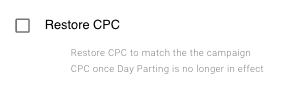
Campaigns have an option for Maximus to reset the CPC after day parting (only for CPC day parting, not pausing). If chosen, Maximus will reset the CPC to the CPC that was set before day parting started.
Restore CPC with Gemini
Fire & Forget will save the Gemini CPC (campaign level CPC) and Fire & Forget Optimization Group (the group you select in Gemini Settings) modifier before entering day parting, and when exiting day parting will reapply these settings so your campaign will bid at the same effective bid as it was before day parting started.
Restore CPC with Revcontent
Revcontent has moved away from having the campaign CPC affect widget level bids. Due to this change, we have updated Revcontent campaigns to send bids to all widgets on a campaign when it enters day parting.
If you are looking to exit a CPC day parting window with a CPC different than the one from day parting, you cannot use Restore CPC. You can however set a 15 minute window at the end of day parting to a new CPC and all widgets will be using this bid when it exits the 15 minute window, acting as an effective Restore CPC.
Day Parting with Gemini
If you are using day parting with a Gemini campaign, Fire & Forget removes site bids so everything is bidding at your Gemini CPC. Fire & Forget will set the Gemini CPC to the lowest value possible to reach the static CPC you have set for day parting for the publisher group that is enabled under the "Fire & Forget Optimization" of Gemini Settings.
This means if you have a day parting static CPC of $0.20, and your Fire & Forget optimization group is set to Group 1A, the Gemini CPC is set to $0.05 and the Group 1A bid adjustment will be set to 300%. When a Gemini campaign enters a CPC day parting window, all group bid adjustments are set to the lowest possible value.
Once your campaign exits CPC day parting, your sites will continue to have the base bid equal to the Gemini CPC.
How To
View or modify scheduled day parting
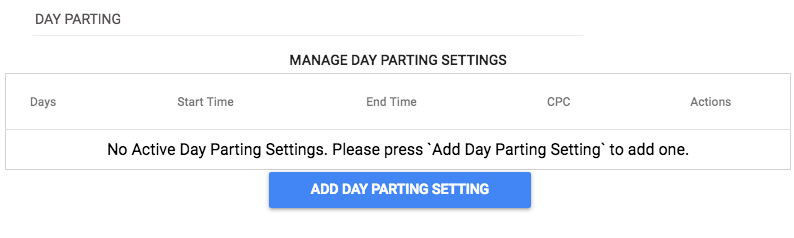
You can change the CPC value of the day parting setting, switch to pausing instead of CPC, or switch to CPC value instead of pausing through the Fire & Forget drawer on the campaign details page.
If the day parting is set to paused, click on Paused in the CPC column and then uncheck the box and enter the desired CPC. Then click Save.The opposite change can be made going from CPC to Paused.
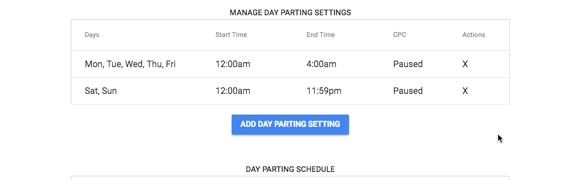
Add or modify a specific day parting
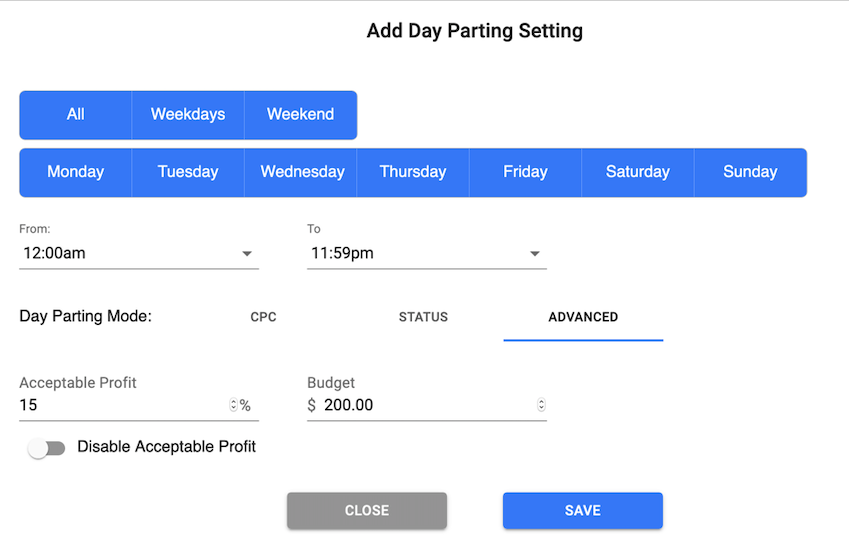
Maximus offers the option to either set a static CPC or pause the campaign during this time. If paused, the campaign will be restarted after day parting is over.
Set up day parting overnight
In order to set Day Parting overnight, say from 10pm to 6am, you must do it by the time in a single day period (12:00am to 11:59pm).
To set this up, add a Day Parting setting from 10:00pm to 11:59pm, and another setting from 12:00am to 6:00am.
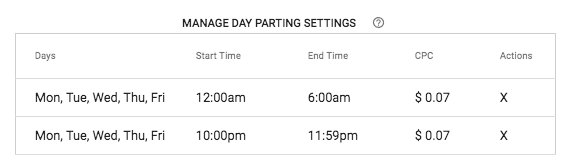
Manage campaign CPC from one day to the next
If you want to enable pausing or a set bid during day parting, you should be aware of what bid CPC value your campaign will have once it exits day parting.
In the previous How To, a campaign was set to day part from 10pm to 6am with a static CPC of $0.07. If Restore CPC is turned off, a campaign will exit day parting keeping the CPC that was set during day parting. At 6:01am this campaign would have a CPC of $0.07.
If the Restore CPC featured was enabled, the CPC would be whatever it was right before day parting began. In this same example, let's say Fire & Forget Optimization had grown the CPC to $0.30 and this was the value right before day parting began the previous night at 10pm. At 6:01am the CPC would then be $0.30.
- What if $0.07 is too low to come out of day parting without Restore CPC enabled? Do you want your campaign to begin bidding at a higher amount?
- What if $0.30 is too high when using Restore CPC? Do you want the campaign to begin bidding at a lower amount, but not $0.07?
While Fire & Forget is enabled, it will eventually change the bid once clicks come in with Desired Click Pacing or Acceptable Profit. Those first clicks out of day parting could be spending much higher or lower than necessary for what performance of the campaign is in the morning. To have the campaign start optimizing at a different bid amount, create a new day parting setting with your desired CPC and set the time for 15 minutes. Since in this example campaign comes out of day parting at 6:00am, add a new day parting setting so that it will exit this small window with that desired CPC to start optimizing at 6:15am.
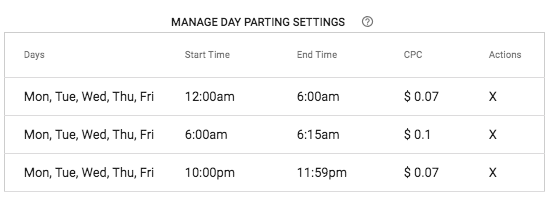
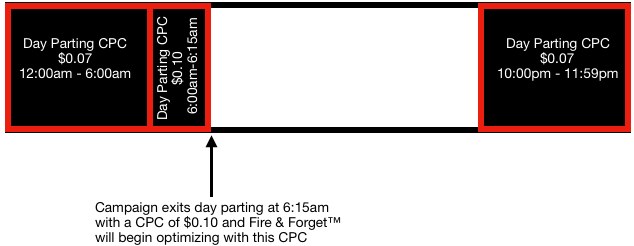
Set budgets during the day
If you want to set up specific budget changes during times of the day, the best way to accomplish this while allowing you to continue to optimize automatically with Fire & Forget is to set up small 15 minute windows of Advanced Day Parting with Acceptable Profit toggled to disabled.
When you set up a window like this, your campaign exits day parting with the budget you have set and will continue to optimize when there's no day parting.
Here's an example of updating day parting windows to change the budget and allow optimizations to continue:
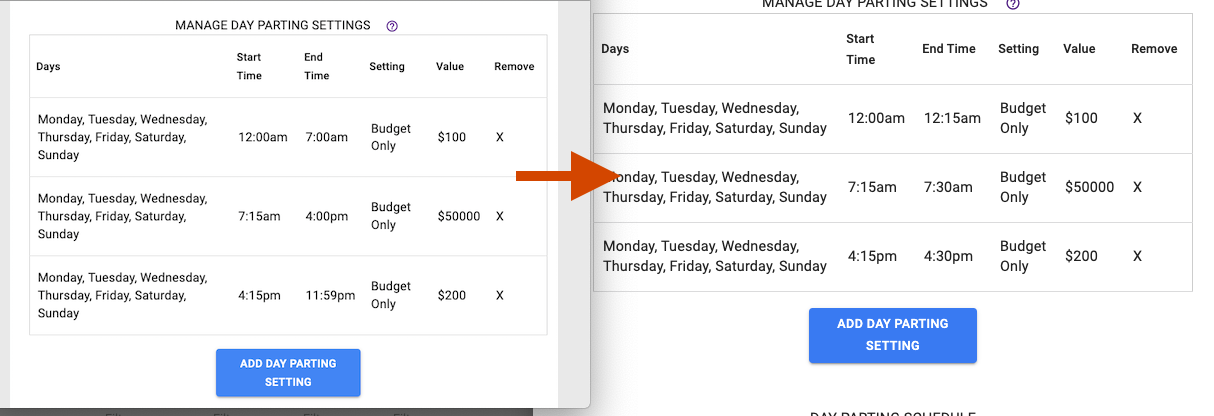
Example
Your campaign has been running for a week, been spending from 10pm to 8am but has not received any conversions during that time period.
- Set a day parting window for All days, and then set it to pause from 10pm to 11:59pm.
- Set a day parting window for All days, and then set it to pause from 12am to 8am.
Day parting will prevent any spending during these hours, and the campaign will resume in the morning when it has the best chance to get conversions.
Common Uses
Day Parting is very useful to manage the campaign spend to maximize campaign performance. Analyze the By Hour Report or Chart and see what times of the day, and what days, need to have a set lower CPC or could be paused completely. Some campaigns perform poorly on the weekends, so setting a lower bid or pausing during that time can help you protect your spend.
Many campaigns don't do well during night and early morning hours, so setting a day parting window to compensate for this puts your campaign in a better position to remain profitable. Use a short day parting window to create a new base CPC for your campaign to begin bidding at a certain CPC for times throughout the day.
