Fire & Forget® Presets
What are Fire & Forget Presets?
Fire & Forget Presets are template presets you can create and apply to campaigns. All of the Fire & Forget settings including Day Parting settings can be saved and used repeatedly across different campaigns. Using presets can reduce your setup time with campaigns, and also allow you to quickly edit all Fire & Forget settings by applying a preset you have previously created.
How Do Fire & Forget Presets Work?
Fire & Forget Presets can be created in two different places - on the Settings page, and in the Edit Fire & Forget Settings drawer in the Campaign Details side menu. When you save a preset, you can later edit it and save the changes made to that preset. When you apply a preset to a campaign, it updates all of the Fire & Forget settings to those in the preset.
How To
Find the Preset Area in Settings
Go to the Settings page from the top menu, then click the Fire & Forget Presets tab. Within this tab, Fire & Forget presets can be created, edited or deleted.
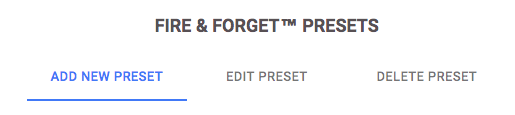
Save Settings as a Preset in Campaign Details
At the bottom of the Edit Fire & Forget Settings drawer on the Campaign Details page, you can both submit changes and also save and submit changes, which will save the current settings.

Add a Preset
- Add a name for the preset
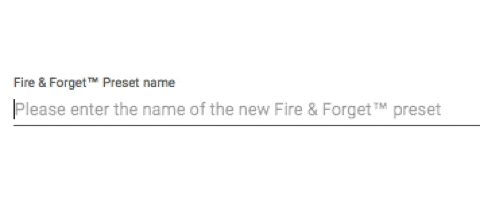
- Make changes for the preset
- Create the Preset
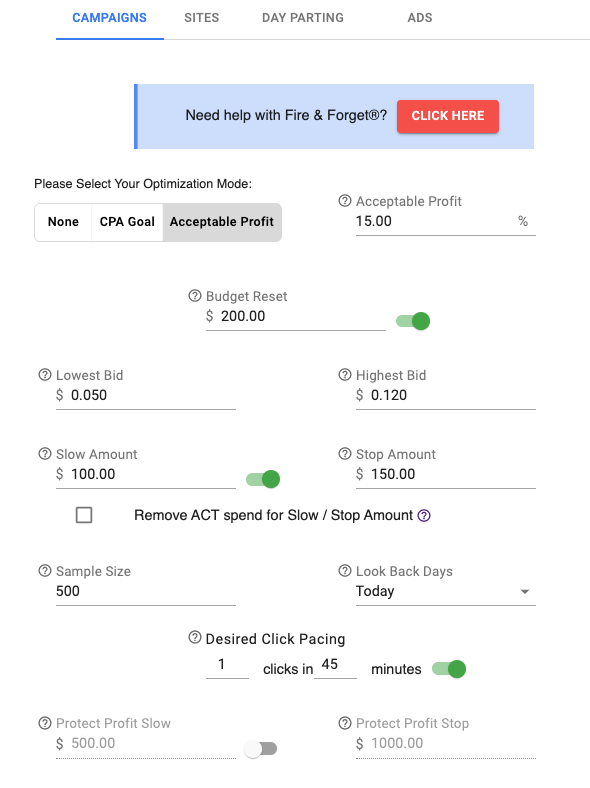
Edit a Preset
- Select the preset to edit from the dropdown
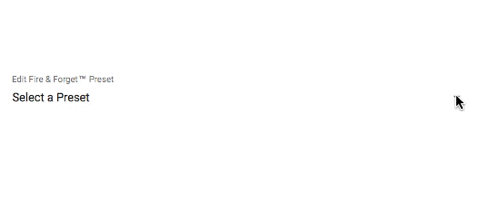
- Make your desired edits to that preset
- Save changes by clicking Update.

Delete a Preset
- Select the preset to delete from the dropdown
- Confirm deletion
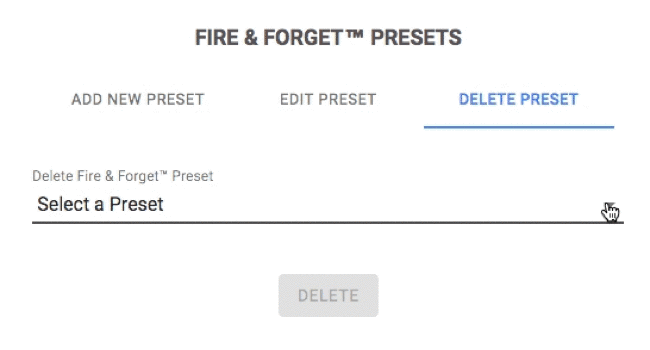
Click here for more information on Fire & Forget optimization.
Applying a Preset
On the Campaign Details page the side menu has a selection for Fire & Forget Settings. Click on this to bring out the Fire & Forget drawer. In the top right of this area you will see an option to use a dropdown to select presets you have already created.
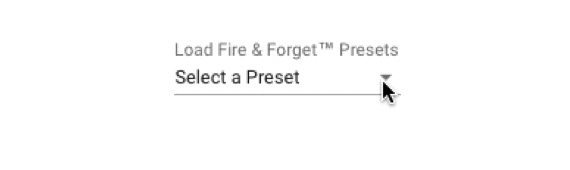
After selecting the preset, your Fire & Forget settings will have updated. Click Submit to apply these changes.
Example
Your campaign is successful, and you have similar campaigns you'd like to try and use the same Fire & Forget settings to achieve a better profit.
- On the original campaign, click on the Edit Fire & Forget Settings side menu selection on the Campaign Details page.
- Click on the Save & Submit Presets button, and then name your preset and click Submit.
- On your other campaigns, navigate to the Edit Fire & Forget Settings drawer on the Campaign Details page, use the Load Fire & Forget Presets dropdown to select a new preset.
- Confirm that the new values are loading. If you had a different Fire & Forget Optimization Mode, it will also switch at this point.
- Click Submit to apply the preset to the campaign.
Common Uses
Fire & Forget Presets are used to quickly switch between Fire & Forget settings on your campaigns. Presets can manage similar campaigns, or be used as a structure for limitations by a set of campaigns you need to run. Using the different optimizations to switch and test new campaigns can be made easier with presets as well. Managing multiple campaigns that were cloned also becomes easier as you can edit one preset and apply the changes to all of those cloned campaigns.
Applying Day Parting changes to campaigns can be simplified using presets as well. In place of manually adding the day parting windows to every campaign that may fall under new restrictions (like an offer that now cannot be run on the weekend) you can do so with fewer steps and less effort involved.
