Route a Site
- Click on the campaign from the Manage Campaigns page.
- Scroll to the reporting table and click the By Presell Sites tab to load the By Presell Sites report. This report breaks down the data based on the presell each click originated from.
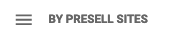
- Click the dropdown arrow next to a site name. This opens up the presell stats based on that site.
- The "Routing" column shows the routing status of the site. When the icon is blue, site routing is active and the clicks originating for this site will be routed to this presell.
- To Route a site, click on the icon in the Routing column so that it is now blue :
 All traffic for that site will now be routed to that presell only. You can only route to one presell per site.
All traffic for that site will now be routed to that presell only. You can only route to one presell per site.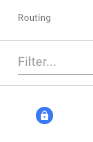
Example 1
Two presells have different weights:
Link A: https://www.bestonlinedegrees.org/ Weight: 75
Link B: https://www.realdegreesonline.com/ Weight: 25
Site: MSN Homepage, no active site routing
75% of clicks from MSN Homepage will go to Link A while 25% of clicks from MSN Homepage will go to Link B
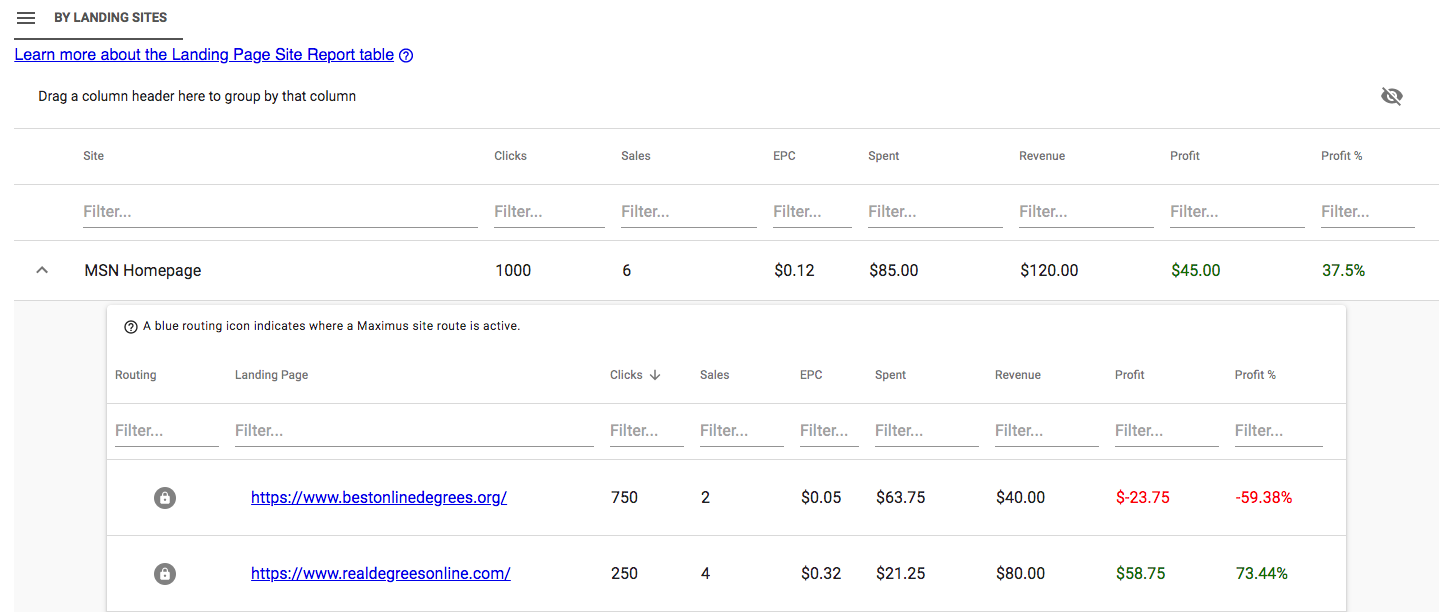
Link A: https://www.bestonlinedegrees.org/ Weight: 75
Link B: https://www.realdegreesonline.com/ Weight: 25
Site: MSN Homepage, site routing set to Link B
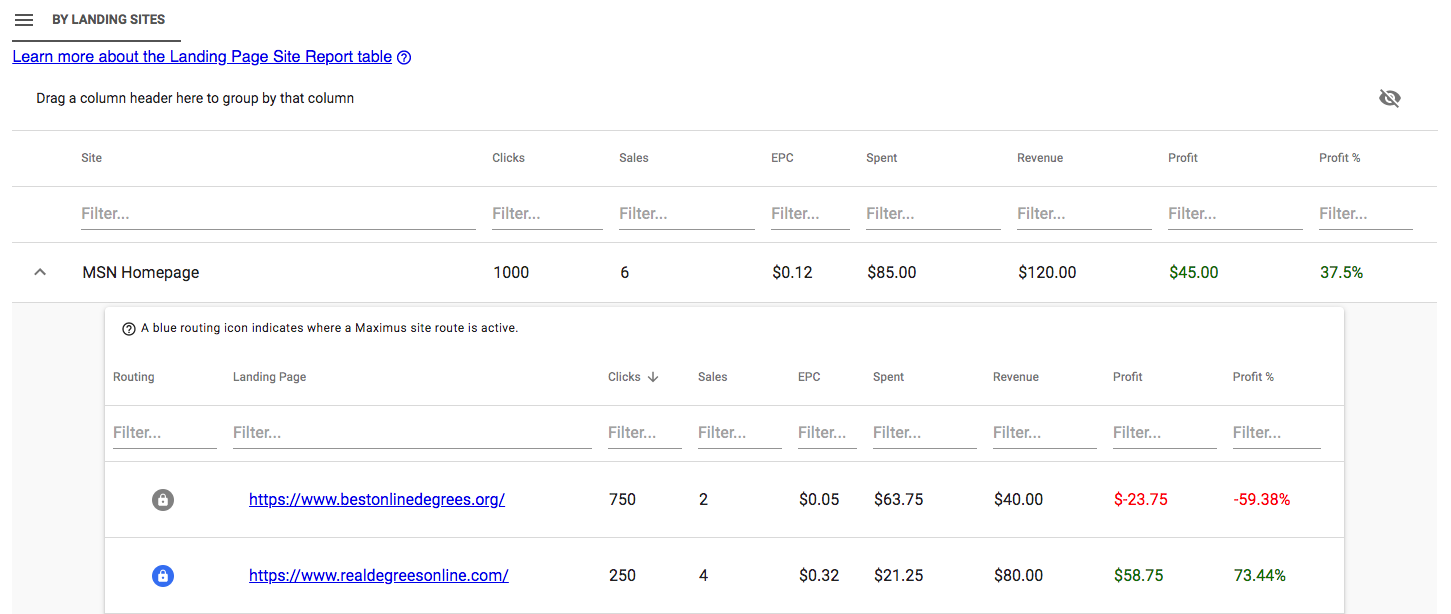
All clicks from MSN Homepage going forward will be routing to Link B
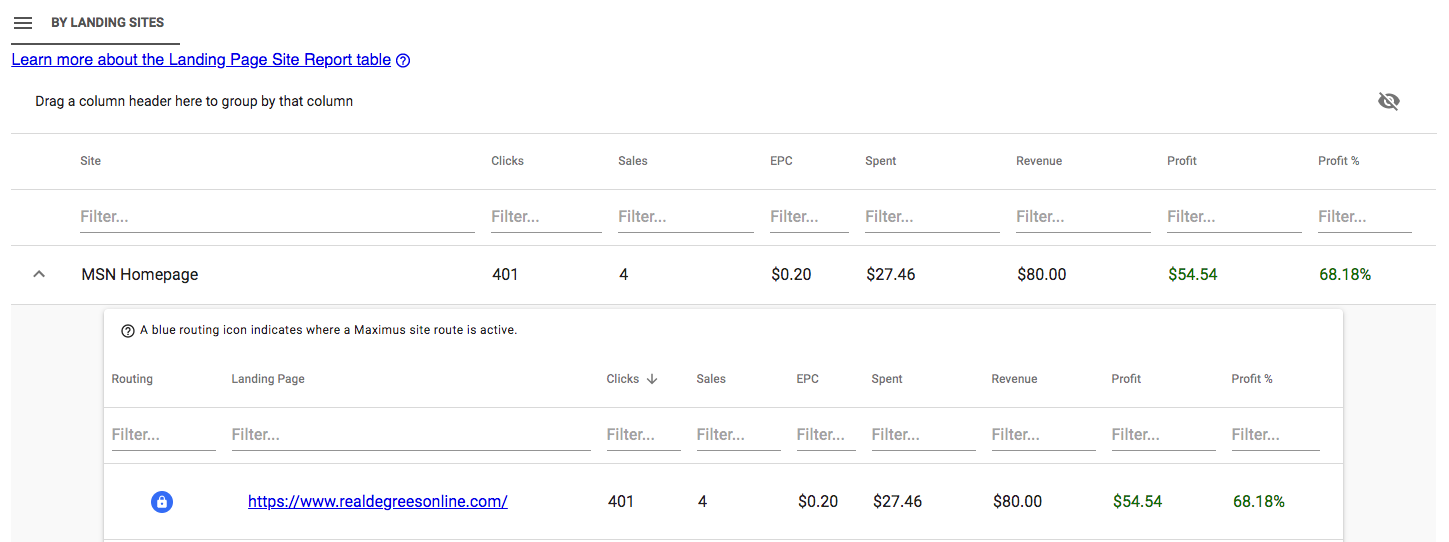
Example 2
You have one Presell, but want to send traffic for a site to a different presell.
Add a new Presell by clicking on Edit Link on the Campaign Details page. Set the weight of this new link to 0, and Submit.
Click on the Routing icon for the new presell under that site. Because the new LP has a weight of 0, it will not receive any traffic unless you specifically route to that site.
